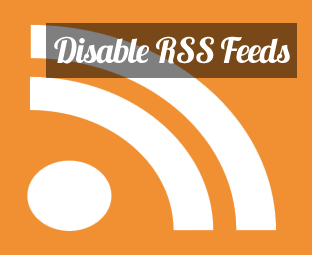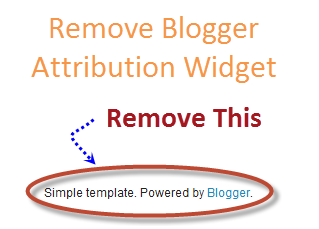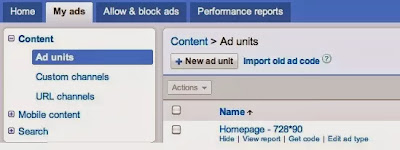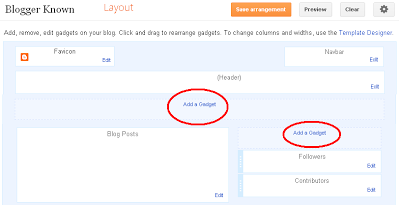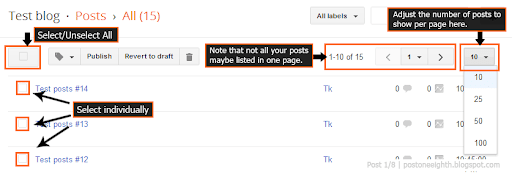Today we provide you Advertise Here 125x125 Ad Banner Widget For Blogger/BlogSpot Blogs to earn more money from your blog with advertising space on your blog. Most of blogger used buysellads to advertise on their blog but buysellads need 100000 page views per month so you can manage your own 125X125 advertising on your blog. You can also add your affiliated 125x125 banner here to earn more revenue via affiliated advertising. If you have very good traffic on your blog than you have very high chance to get sponsors for your blog. If you need to add advertise here block like our website on your sidebar than we are providing you full code to add 125x125 block on your website.
How to Add Advertise Here 125x125 Ad Banner Widget For Blogger
Please follow below steps to add Advertise Here 125x125 Ad Banner Widget For Blogger: