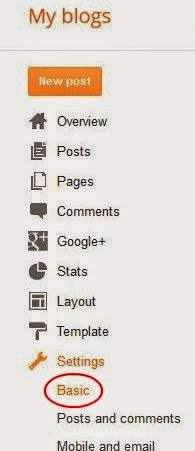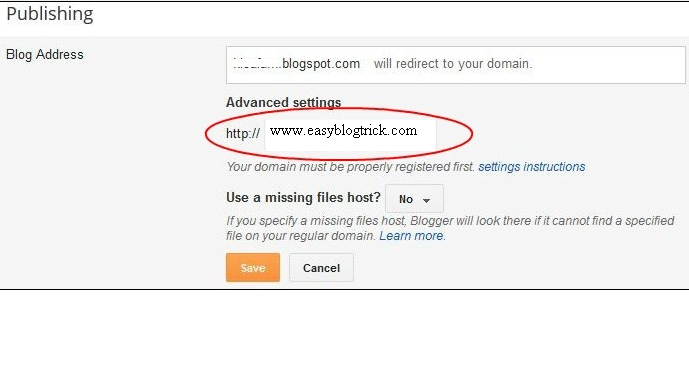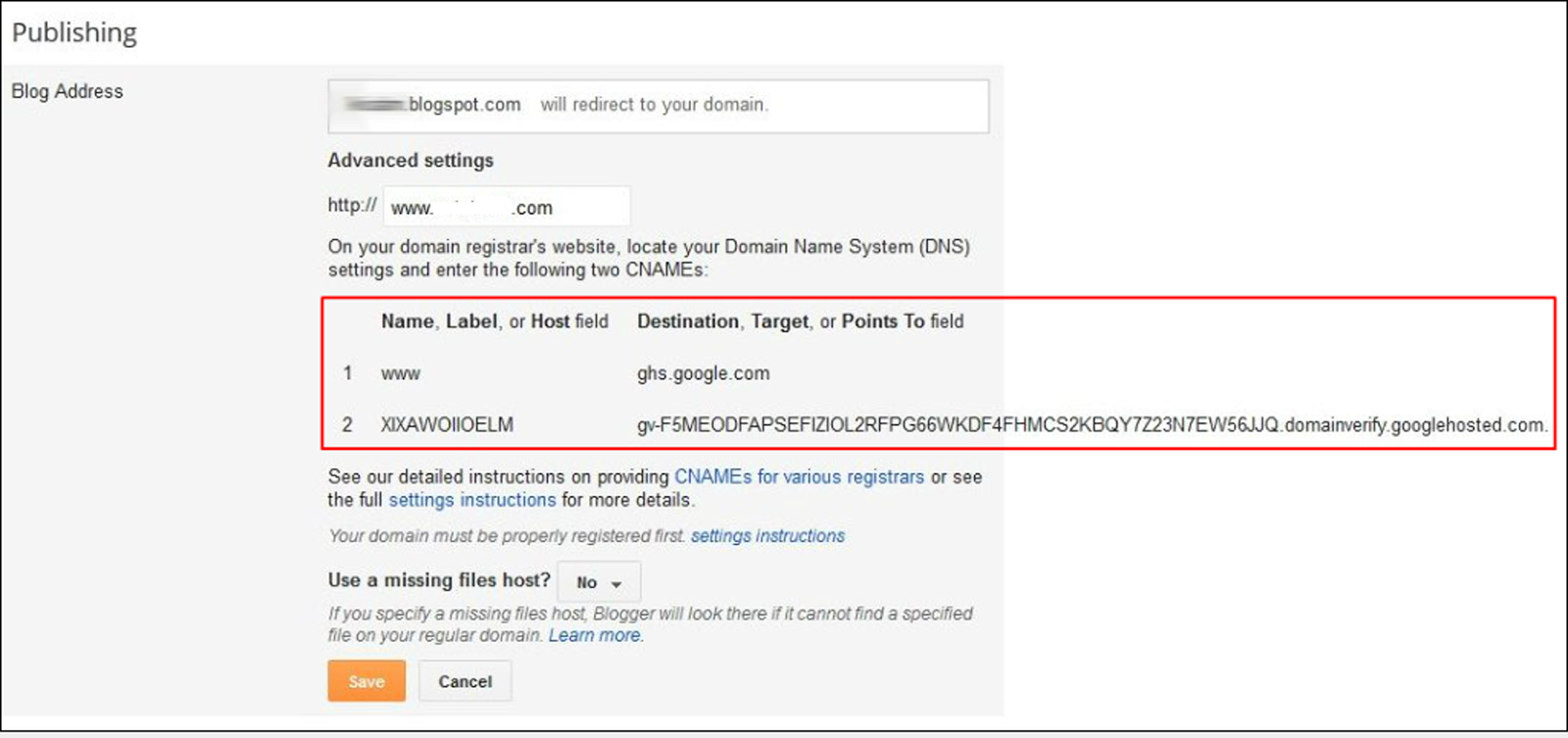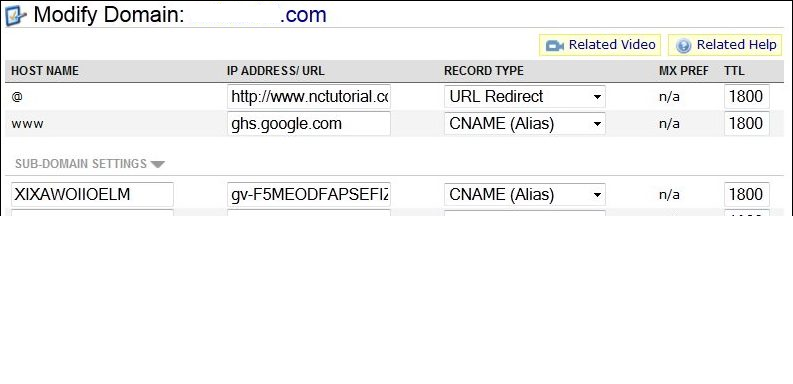In order to set your domain to your Blogger account, you need to take several simple steps:
*** Set your domain within your Blogger account.
Once you login to your Blogger account you need to click on Settings tab and choose Basic.
***Then you will need to click on Add a custom domain button under Blog
Address field in Publishing section:
***Once this is done, you will see a field to put your domain name in. Input the domain name and click Save button
Note: blogs are not to be placed on bare domains (likeyourdomain.tld), so you need to input a subdomain, for example,www.yourdomain.com or blog.yourdomain.com
***Now you may create necessary records for your domain in yourNamecheap account
- You need to sign into your account, mouse over your Namecheap username on the black bat at the top of the page, then click Manage Domains on the drop-down menu;
You may see an example of settings below:
- Click on the domain itself (please make sure to click on the domain, not just check box next to it);
- Click All Host Records in the left-hand menu. (Note! If you do not haveAll Host Records option for your domain, this means your domain is pointed to third party nameservers and you need to contact your hosting provider to create these settings).
- Here you create two records for your domain. For your @ field you puthttp://www.yourdomainname.tld(make sure you put your domain name and do not forget about the http://www. part) and choose URL Redirect as a record type from the drop-down menu.
- In the www field you put ghs.google.com and choose CNAME as a record type from the drop-down menu.
- Enter the value listed under Name, Label, or Host field in "Host Name" field, verification string (xxxxxxxxxxxxx.domainverify.googlehosted.com.) listed under Destination, Target, or Points To field in "IP Address/URL" field and select CNAME from the "Record type" drop-down menu under "Subdomains Settings"
- Then please click Save Changes button at the bottom of the page.
You may see an example of settings below: